Features
Go Connect comes packed with plenty of features.
Explore the features below and how to use them.
Making calls
Making calls from your computer is straightforward with Go Connect.
It will increase your productivity by saving you time and reducing the number of misdialled numbers.
Receiving calls
Go Connect can be used to tell you who is calling before you answer the phone. This can prove beneficial in many ways.
When you are busy working on a project it can allow you to be selective about which calls to answer. Also, it can allow you to greet the caller in a more personal way. When receiving a call it is very easy to store the caller's name for future use. Also with CRM integration, callers' details are quickly searched and displayed.
Transferring calls
Go Connect provides an easy method to transfer calls.
Through the Presence window it allows users to see the availability of their colleagues and make intelligent decisions when transferring calls.
Users can perform an immediate transfer to quickly distribute calls. Or they can easily use Go Connect to consult with colleagues and switch between calls.
Web Page Dialing
Go Connect supports two separate ways of dialing from web pages.
Web pages can be scanned for valid telephone numbers and, when found, they are turned into hyperlinks to make dialing easy. Also, Go Connect can be configured to provide dialing directly from many web-based business application packages.
For more information on supported browsers click hereClipboard Dialing
Each time you copy a valid telephone number to the clipboard, a windows notification will appear which, when clicked, will dial the number.
Bespoke Dialing
Go Connect allows developers to add dialing support directly from their applications.
Instructions are provided within the software.
Alternatively, Go Connect can often be configured to work with existing applications to save any development work. See "Application dialing" for more details.
Application Dialing
Go Connect supports several methods of dialing from applications.
Many applications can be enabled to allow dialing directly from within the application.
Focus Dialing
Focus dialing will automatically detect fields that contain dial-able numbers and will present a click-to-dial option to the right of the field.
If the application field contains more than one potential telephone number, a drop-down is displayed when you hover over the click-to-dial icon, allowing you to select which number to dial.
TAPI Dialing
Once you have enabled TAPI and configured your TAPI compatible business applications, you will be able to dial out telephone numbers directly from the CRM application.
Screen popping allows a CRM contact record associated with an inbound caller's number to be opened simply by clicking an icon shown in the preview window.
This can be configured to pop automatically if preferred.
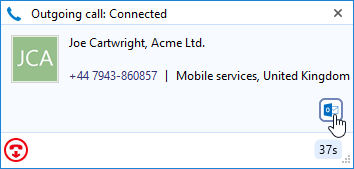
The Address Book provides an easy way to create contacts.
Users can search for existing contacts or create new ones easily while on the telephone. The Address book is extended to include CRM contacts when integration is used.
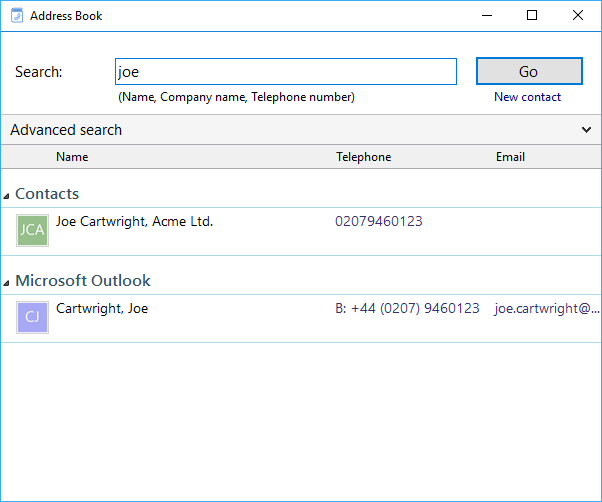
The Call History window contains a list of an extension user's recent calls.
Users can make calls directly from the Call History window.
The video shows the Call History window being used.
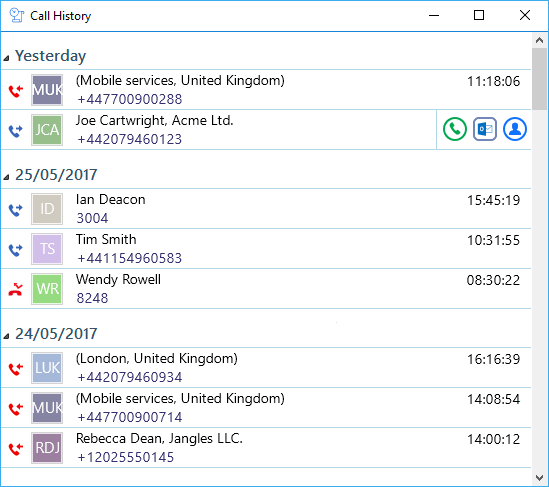
The Presence window allows users to see the extension status of their colleagues.
The content of the display itself can be controlled in order to define and limit which user extensions are displayed. The window also allows a user to make calls to (or consult with, or transfer calls to) any of those extensions.
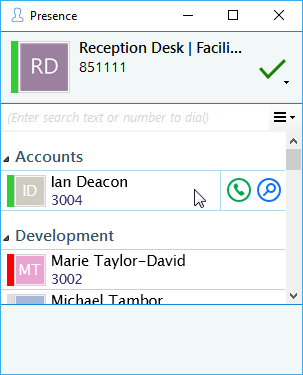
Linking your business database with your telephone system is an excellent way to improve productivity. It allows users to know who is calling and to quickly get their details on the screen. It also saves time when dialing from the database.
Find out moreTwo areas of Skype for Business integration are available through the Go Connect PC client when installed on a PC that is also running the Skype for Business client.
Although call control is still done through the Go Connect client, the Skype for Business user can make calls to other Skype for Business users using the "Call using deskphone" option that is inserted in to the standard Skype for Business menu by Go Connect. If "Update Skype for Business state when on a call" is checked in the Go Connect PC client configuration, the Skype for Business client's status will be automatically set to "in a call" when the handset makes or receives a call, or "do not disturb" when the handset goes to DND.
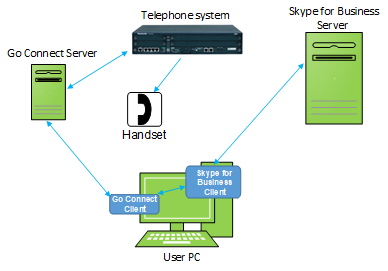
Technical Functionalities
Go Connect Client |
|
| Infrastructure | |
|---|---|
| Architecture | Go Connect client is installed on the end user PC which makes a connection to the Skype for Business client installed on the same PC. |
| Licenses required (for each user who requires the functionality) | Any Skype for Business CAL Any Go Connect PC client e.g. Office / Office Plus or CRM |
| Skype for Business environments supported | Please click here |
| Call control | |
| Answer handset | From Go Connect Preview (pop-up) window |
| Call Forward handset | From Go Connect client |
| Transfer call | From Go Connect client |
| Make call | From Skype for Business client or Go Connect client |
| Status update | |
| Skype for Business Client-"In a call" | When the handset makes or receives a call |
| Skype for Business Client-"Do not disturb" | When the handset goes to DND |
Go Connect Softphone is a fully featured softphone embedded within the Desktop and Attendant clients (PC only) transforming your PC into a mobile extension. Go Connect Softphone requires a Go Connect Softphone license in conjunction with an Office, Office Plus or CRM licenses. It also requires a third-party SIP extension to be configured on the Telephone system.
Note:Terminal Services / Citrix are not supported with Go Connect Softphone.
Preferred Device
Preferred Device allows a user to monitor and control multiple devices and select which device they prefer to use to make and receive calls.
External LED
Go Connect integrates with Kuando Busylight and Embrava Blynclight so now everyone in the office can see if a colleague is available for a conversation, busy on the phone or simply does not want to be disturbed.
Go Connect
- Available (not on a call)
- Held
- Busy (on a call/online meeting)
- Ringing
- Do Not Disturb / Forward
- Voice mail
External LED Colour
- Green
- Fast flashing yellow (250ms)
- Red
- Flashing red (500ms)
- Blue
- Slow flashing magenta (1000ms)
Microsoft Active Directory Integration
Directory integration allows Go Connect users to be created directly from users already defined in Microsoft Active Directory. This feature is particularly powerful when used in conjunction with Go Connect's enhanced client security enabling fast deployment of secured Go Connect user accounts. The Go Connect user accounts will also be auto-populated with both internal and external numbers defined in Microsoft Active Directory. This is very beneficial for clients that make use of DDI numbers such as the Go Connect Mobile client.
Directory integration can also work the other way, that is, telephone numbers defined in Go Connect can populate Microsoft Active Directory.
Microsoft Exchange Calendar Integration
Microsoft Exchange calendar integration allows a user's availability and absence greeting to be updated directly from the Microsoft Exchange server. Microsoft Exchange calendar integration will update a user's availability and absence greeting regardless of the status of their Go Connect client.
