IP Camera Integration and Control
Requests are often received to pop incoming calls from door phone equipment, which often comes with an integral web cam. Let's run through the steps to setup an integration with one.
Requirements
- An IP camera URL (website address)
Instructions
- Open the 'Configuration' menu from the tray icon.
-
Open the 'Call events' tab and click the 'Add' button to add a dialing event.
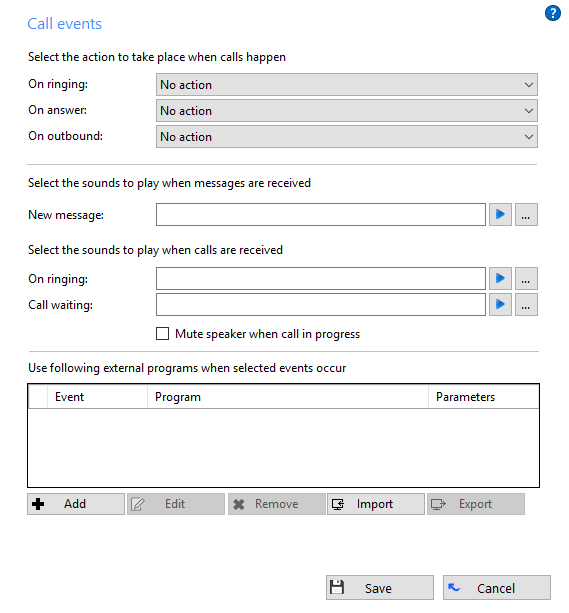
-
For the first box ("Program") copy and paste the PhoneHelper.exe file into the program directory.
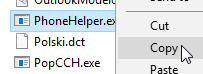
Then rename that to 'RunIf', then enter the number that you want to appear in the IP window, making sure to include '.exe' at the end.
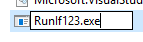
Once this has been done, enter the full address of the program into the 'Program' box by clicking the '…' button and selecting the renamed file.

-
For the second box ("Parameters") enter the parameters you wish to be passed surrounded by percentage signs (%), as well as the full web address (including the http://) of the site you wish to host your IP video. For instance, let's say that the site that is hosting it is at 'http://webcamera.viewnetcam.com' and you wanted to pass the following information to the program:
- the call
- the caller
- the telephone number
The information you would enter into the box is:
%Call\CallerContact\Tel% http://webcamera.viewnetcam.com


 Report this page
Report this page