Recommended Set-up Scenario NCP / TDE
Recommended Scenario – Desk Phone Forwarded to Mobile
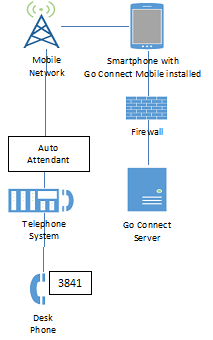
Note: Requires " NCP / TDE Enhanced Software".
The user's desk phone is configured to forward calls to their mobile and to continue ringing after forwarding.
Mobile application monitors desk phone number to receive information about caller's telephone number. Calls ring simultaneously on mobile and desk phone.
Go Connect Mobile application is configured to run in "Mobile mode" and there is also a monitored and related configuration on the desk phone. Reroute and Block features on the mobile client control the desk phone.
| Sample Data | ||
|---|---|---|
| Number | PBX Device Type | Go Connect Mobile Parameter |
| +44 1234 567890 | Auto Attendant (DDI) | Dial Through Number |
| 3841 | Desk phone | Desk phone extension |
| 3841 | Desk phone | Mobile extension |
| Support for Configuration Specific Features | |
|---|---|
| Feature | Supported |
| Receive caller's name or CLI for external call received via telephone system | Yes |
| Block incoming calls to mobile phone using "Block" feature | Yes |
| Office based colleagues can check if you are engaged on your mobile phone (call routed via telephone system) (Android version only) | No * + |
| Office based colleagues can check if you are engaged on your mobile phone (direct call not via telephone system) (Android version only) | No * + |
| Can call mobile phone by clicking on device representing mobile device (Deskphone in this case) | Yes |
* Require WiFi/3G or better.
+ The status of the mobile is reported against the user's desk phone. So the colleague will know that you are busy but will think you are busy on your desk phone.
Alternate Scenarios
1–Two Devices in a Group (Desk Phone and Portable Station)
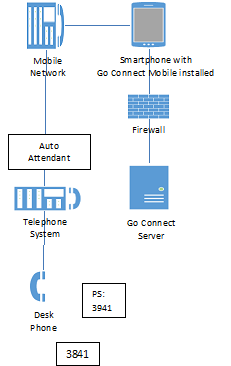
Mobile phone functions as per "Mobile only" mode (Scenario 1a). Portable Station (PS) is one of two devices in a Ring group. The user's desk phone is the other.
Calls through the telephone system are made through an Auto Attendant. Mobile CLI is not authenticated. A DISA system may be preferred if available.
On the telephone system, the mobile device is represented by a Portable Station. The Portable Station is forwarded (immediate) to the mobile phone.
Go Connect Mobile application is configured as "Mobile mode" using the PS number. "Block incoming calls" command from Go Connect Mobile does nothing.
| Sample Data | ||
|---|---|---|
| Number | PBX Device Type | Go Connect Mobile Parameter |
| +44 1234 567890 | Auto Attendant (DDI) | Dial Through Number |
| 3841 | Desk phone | Desk phone extension |
| 3941 | Portable Station | Mobile extension |
| Support for Configuration Specific Features | |
|---|---|
| Feature | Supported |
| Receive caller's name or CLI for external call received via telephone system | No |
| Block incoming to mobile phone (from mobile client) | Yes ^ |
| Reroute incoming call to mobile phone (from mobile client) | Yes |
| Office based colleagues can check if you are engaged on your mobile phone (call routed via telephone system) (Android version only) | Yes * |
| Office based colleagues can check if you are engaged on your mobile phone (direct call not via telephone system) (Android version only) | Yes * |
| Can call mobile phone by clicking on device representing mobile device (PS in this case) | No |
^ Blocking call will remove call forward from PS. This will need to be reset using the re-route feature.
* Require WiFi/3G or better.
2–Mobile Only (SIP Client)
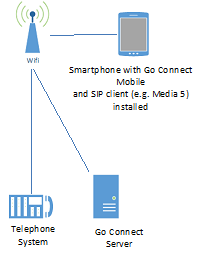
Mobile phone is associated on the telephone system as a SIP extension. This may involve more than one device for the user on the telephone system, but only the SIP device is considered for this scenario.
Telephony is handled entirely by the telephone system and SIP client.
No desk phone is involved, though SIP extension appears like a normal extension.
Go Connect Mobile application is configured as Softphone mode. Reroute and Block commands from Go Connect Mobile control the SIP device.
Note: All features are dependent upon the SIP client.
| Sample Data | ||
|---|---|---|
| Number | PBX Type | Go Connect Mobile Parameter |
| 5241 | SIP device | Mobile extension |
| Not applicable | Not configured | Desk phone extension |
| Support for Configuration Specific Features | |
|---|---|
| Feature | Supported |
| Block incoming (SIP call) to mobile phone | Yes ^ |
| Office based colleagues can check if you are engaged on your mobile phone | Yes |
Programming Help for Recommended Scenario
a) License requirement in the PBX
To use the Mobile extension features of the PBX, " NCP / TDE Enhanced Software" license is needed.
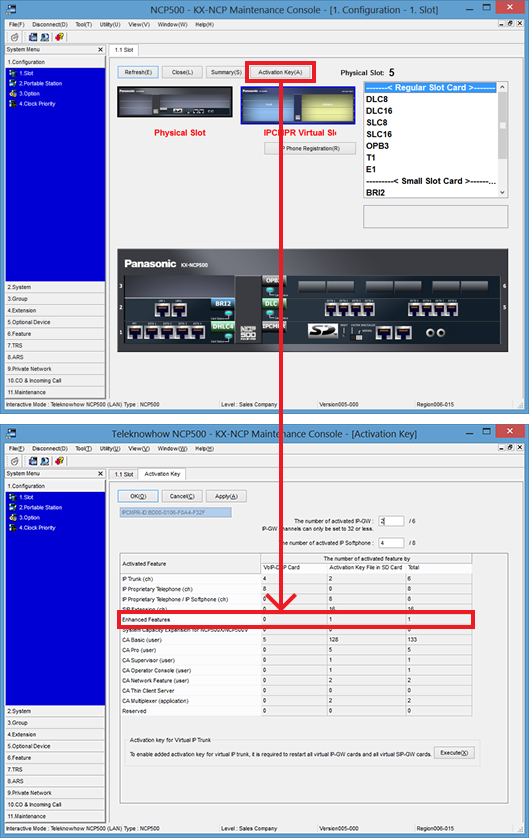
b) Mobile extension feature for personal use on the PBX.
Open the Tool menu item [4.1.2] for wired extension or item [4.2.2] for portable stations. Set the phone to the "Forward No Answer Mode" towards the Mobile phone number.
Note: This can also be set by the user, using the *7104 feature code on the deskphone.
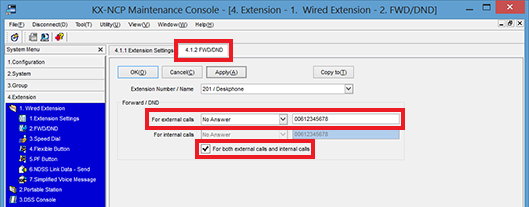
Open the Tool menu item [4.1.1] for wired extension or item [4.2.1] for portable stations. Go to the "FWD/DND" tab and set the "FWD No Answer Time" and the "Keep Ringer After FWD NA to CO" feature.
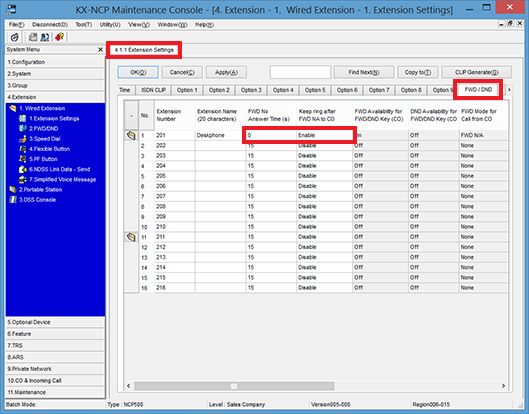
Programming Help for Alternate Scenario 1
a) Mobile Extension feature integrated in call groups on the PBX
Open the Tool menu item [1.2] Portable Stations.
Create a virtual extension by entering an extension number and name.
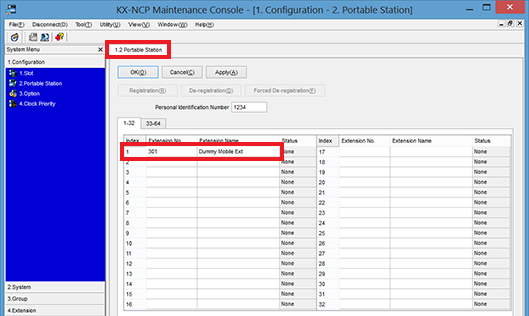
Open the Tool menu item [4.2.2].
Set the phone to the "Forward Always (All) Mode" towards the mobile phone number.
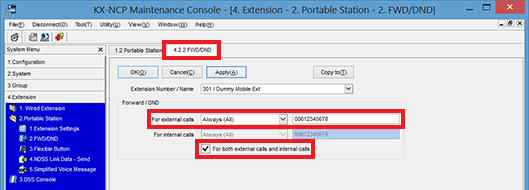
Open the Tool menu item [3.5.1] Group Settings. Select the desired Group of the PBX where you want to add the Mobile Extension user into the group.
Then press on the "Member List" button to add the desired Virtual extension of the user.
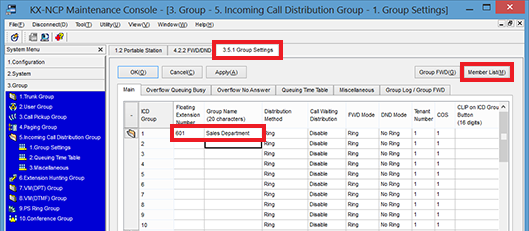
Add the desired Dummy Mobile Extension number of the Mobile Extension user as a member of the selected group.
Note: There is a limit of max 4 Dummy Mobile Extension in the same group that will receive the incoming calls simultaneously.
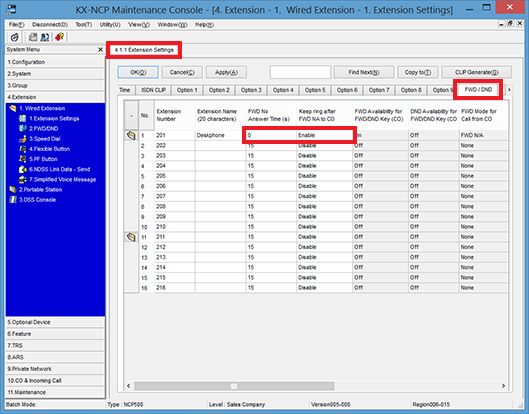
NCP / TDE Enhanced Software License
NCP / TDE 'Enhanced Software License' is a site wide license that enables the following features:
- Mobile twinning features
- Simultaneous ringing between desk and mobile number
- To transfer a call to a user's mobile from a PBX call received in the office
- To transfer a twinned call received on your mobile back to an extension in the office
- To use the dial through feature using DISA
NCP / TDE Enhanced Software License also offers some extra features but these are not related to Mobile devices and that's why they have been omitted in this document.

 Report this page
Report this page