Mobile -> Settings -> Interface
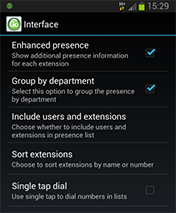
Enhanced presence: Tick this option to show additional information for each extension on the Presence screen.
Group by Department: Tick this option if you want the app to arrange the extensions into the department groups stored on Go Connect Server.
Include Users and Extensions: Tap this option to open a submenu where you can select to see only extensions, only users or both on the Presence screen. This option is particularly useful when users move around the office a.k.a. hotdesking. Displaying users shows you which users are available or busy etc. by the colour of a user's icon.
Sort extensions: Tap this option to open a submenu where you can select to sort the extensions on the Presence screen by name or number; just tap the appropriate option and then tap your device's Back button to save.
Single tap dial: Tick this option to if you want to use a single tap to dial numbers shown in the Presence, Directory and Call History tabs; when this option is not ticked, a single tap will open the Actions menu.
Click your device's Back button to save your settings and go back to the previous menu.

 Report this page
Report this page