Mobile -> Settings -> Dial Through
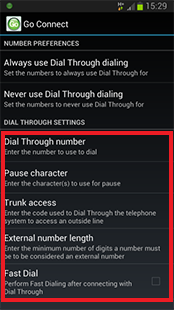
We will properly cover the options in the Number Preferences section later in the guide (see Whitelist and Blacklist). For now, we'll just tell you that we call them the whitelist and the blacklist and they form a way set rules for numbers that will always or never be routed through Dial Through.
Tap each option in the Dial Through Settings section and enter the following details:
Dial Through Number: Enter the pilot number for your DISA / Auto-attendant system. Enter the entire DID number to dial; entering only the last half of the DID number will not work.
Pause character: Enter the character used by your telephone system to indicate a pause e.g. "," (a comma).
Trunk access: Enter the code used by your telephone system's Dial Through to access an outside line e.g. 9 is common.
External number length: Enter the number of digits an external telephone number would be expected to have i.e. a telephone number with fewer digits than the value entered here will be considered an internal number by Go Connect Mobile.
Fast Dial: Enabling Fast Dial by ticking the Fast Dial tick box will significantly reduce the connection times that are normally associated with Dial Through dialing; this feature requires Wi-Fi/3G or better.
Click your device's Back button to save your settings and go back to the previous menu.
Fast Dial Deployment Guide
Mobile Client Setup – Number Preferences
Fast Dial: Enabling Fast Dial by ticking the Fast Dial tick box will significantly reduce the connection times that are normally associated with Dial Through dialing; this feature requires Wi-Fi/3G or better.
When setting up dial through using Fast Dial on a telephone system the following guidelines should be followed to ensure successful deployment:
- DISA Configuration- Lower delayed entry time for DISA to zero (this will immediately answer the call and play message).
- No special configuration is required if using Auto-Attendant for dial through but it may be wise to set an answer delay to 1 second (just so user hears ring-back).
- Message should be at least 5 seconds (this is to overcome a PBX-related bug that will not use LCR if message greeting is too short).
Server Setup - Telephone System
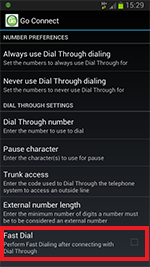
The "Fastcall devices" field is used to support the Go Connect Mobile "Fast Dial" feature. 'Fastcall' devices are preconfigured Portable Stations on the telephone system that are used to decrease the call connection time when a "dial through" call is made using Go Connect Mobile (when 'Fast dial' option is selected in the Go Connect configuration options). This is achievable because Portable Stations are controllable via CTI allowing the Go Connect Server software to set and remove temporary "Call Forwards" against each Portable Station.
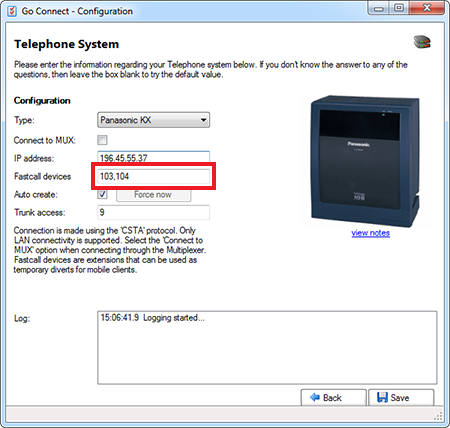
It is recommended for Portable Stations to be permanently allocated and labelled to avoid deletion. If dial through to outside lines is required then the Telephone System must allow Trunk to Trunk calls. To allocate 'FastCall' devices you must simply add the extension number of the Portable Stations separated by a comma. The number of Portable Stations allocated depends on load but two to four devices would be a good start. The server will use each one in rotation and then release them as soon as the call forward is completed.

 Report this page
Report this page