Mobile -> Settings -> Connection
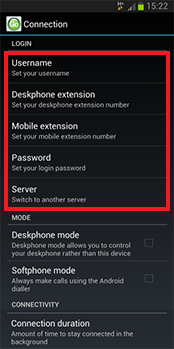
In the Settings menu, tap on Connection to access the first group of settings we need to configure. Tap on the options in the Login section to enter the following mandatory details. Note: If your mobile client settings have been preconfigured by your System Administrator then the login options will be grayed out and unavailable for editing.
Username: Enter the username given to you by your administrator. This should match the username which is set up in your Go Connect Server user settings.
Deskphone extension: Enter the extension number that represents your deskphone on the phone system. This may be the same as your mobile extension.
Mobile extension: Enter the extension number that represents your mobile device on the phone system. This may be the same as your deskphone extension but is more often a different virtual extension number. This can be left blank if the device is only used in deskphone mode.
Password: The password you need to enter here is your Go Connect Server User password that is set in your User record in Go Connect Server.
Server address: The details you entered on the Welcome screen should already be in place here.
If not, enter the IP address of your Go Connect Server.
To use a specific port number, append it to the IP address using a colon e.g. 192.0.2.1:12345.
To force an encrypted TLS connection (advised), you must append TCP port 21051 (default), or the port number provided by your administrator, to the public IP address as explained above.
The following settings in the Mode and Connectivity sections are optional.
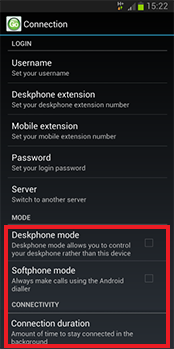
Deskphone mode: The app can be put into Deskphone Mode by ticking the box. This mode enables the app to control an adjacent device (typically your desk extension) instead of the device where Go Connect Mobile is installed.
Softphone mode: Tick the Softphone Mode option if you have a softphone installed on your mobile device and you do not want Go Connect Mobile to modify the dial string to a format suitable for your GSM dialer. Note: this mode of operation is only recommended when a Wi-Fi connection is available.
Connection Duration: Tapping Connection Duration will open a submenu where you can select how long the app should remain connected to the telephone server in a session before disconnecting automatically. This is useful if you need to conserve battery power or bandwidth although Go Connect Mobile is not particularly hungry for either.
Click your device's Back button to save your settings and return to the Settings menu. At this point Go Connect Mobile is configured to connect to and communicate with Go Connect Server but you also need to configure the Dial Through settings to make full use of Go Connect Mobile.

 Report this page
Report this page