Mobile -> Messaging
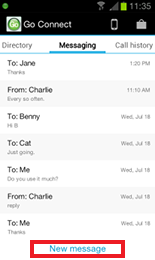
With Go Connect Mobile, you can send instant messages from your mobile device to your co-workers. It doesn't matter if they are in the office using their desktop Go Connect client or out of the office using Go Connect Mobile too because the app can send messages between either.
You can send a message to a specific extension or to a specific user.
When you send a message to an extension, it is received only on the device monitoring that extension.
If you send a message to a user, the message is received on all of the devices monitoring the extensions they are logged in to.
Any conversations you have using the built-in instant messaging client will be listed here. You can have multiple conversations running simultaneously and can pick up old conversations where you left off. Tap the New message button on the Messaging screen to start a new conversation but you will need to fill in the "To" field manually unlike when starting a new conversation via the Presence screen where the To field is automatically filled in.
The context menu becomes the initial messaging window and when you tap on the text entry area the Android keyboard appears for you to enter your initial message. Tap the Send button to send your message.
When you receive a message back from your co-worker, an icon will appear in the indicator icons area at the top of the screen and stays there until you've read the message.
To review or continue a conversation, go to the Messaging screen in Go Connect Mobile and tap on the conversation to open it. Drag the screen up or down to review longer conversations. Tap Compose message to enter your message replies and then tap the Send button.
NOTE: This feature requires a Wi-Fi/3G data connection or better.

 Report this page
Report this page