Modify firewall to allow remote browser connection
- Go to Control panel / Windows Firewall.
Select "Advanced settings".
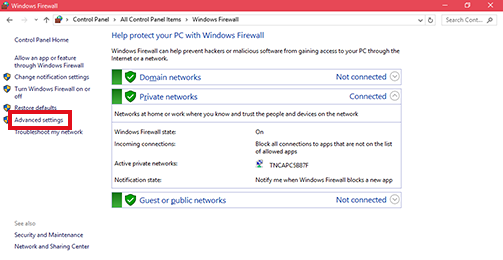
- Select "Inbound rules" followed by "New Rule".
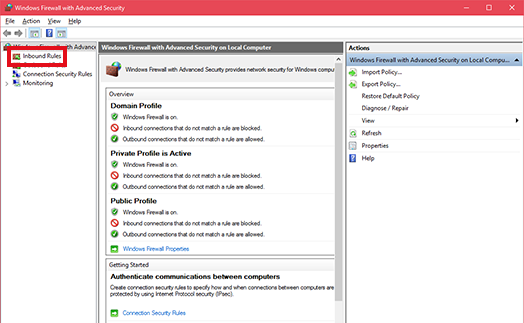
- Select "Port" radio button and click "Next".
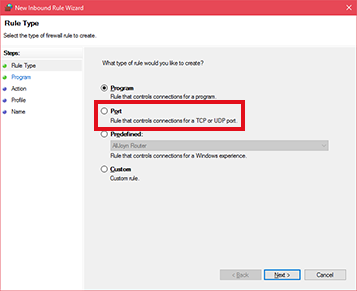
- Type in the port number in "Specified local ports" field associated with Wallboard view (check Wallboard configuration).
Click "Next".
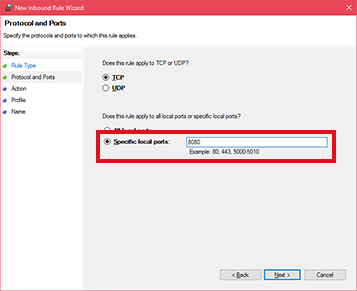
- Select "Allow the connection" and click "Next".
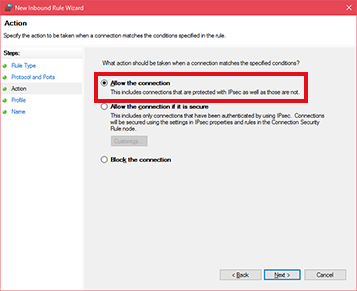
- Name the rule and finish.

 Report this page
Report this page