Options



Hover over Chart: If you hover over one of the parameters displayed below that chart (e.g. Day of week "Monday", as presented on Figure 1) you will see that the corresponding section of the chart will be highlighted. The rest of the data will be dimmed to help you clearly identify the data you are interested in. Depending on the type of chart you are looking at (and the data defined in Date range, Series 1, Series 2 and Values criteria), the information that you are interested in will be presented to you in a different format (see examples, Figure 2 and 3). For more information on charts please see Chart type section.
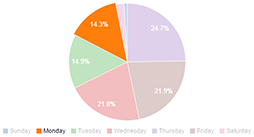 Figure1 |
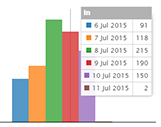 Figure2 |
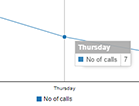 Figure3 |
Password change and Logout: To change your password, enter your new password, confirm your new password and to authorize this change enter you current password and click on "Change". To log out simply hit the "Log out" button.
Password: Enter your new password.
Confirm password: Confirm your new password.
Your current password: Enter current password to authorize this change.
Change: Hit this button to apply the changes.
LOGOUT: Hit this button to logout.

 Report this page
Report this page