Recommended Setup Scenarios
Scenario 1 – Attendant in Simple Mode

Go Connect Attendant is configured with deskphone extension 250.
Go Connect Attendant will monitor the deskphone number allowing user to pick up and distribute the incoming calls, 2 calls maximum.
| Sample Data | ||
|---|---|---|
| Number | PBX Type | Go Connect Attendant Parameter |
| +44 1234 375640 | 250 (DID) | Ext's DID number * |
| 250 | Deskphone | Deskphone extension |
* Needs to be setup on Go Connect Server.
| Support for Configuration Specific Features | |
|---|---|
| Feature | Supported |
| Receive caller's name or CLI for external call received via telephone system | Yes |
| Handle multiple calls at the same time | Yes * |
| Distribute the calls to internal/external numbers | Yes |
| Handle recieved calls in preferred order | No *2 |
* Limited by deskphone capacity.
*2 Only possible if calls are immediately placed on hold after answering.
Scenario 2 – Attendant in ICD Mode (with ongoing message)
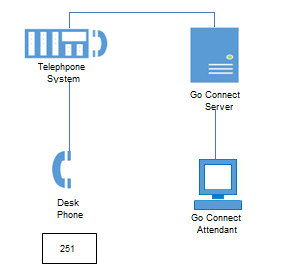
Go Connect Attendant is configured with deskphone extension 251 and is additionally configured with ICD Group 608.
Go Connect Attendant will monitor its own phone number and all extensions associated with the ICD Group 608.
This configuration allows Go Connect Attendant to pick up the calls and distribute them to the beneficiaries.
| Sample Data | ||
|---|---|---|
| Number | PBX Type | Go Connect Attendant Parameter |
| +44 1234 375641 | ICD Group (DID) | Group's DID number * |
| 251 | Deskphone | Deskphone extension |
| 608 | ICD Group | Additional monitored extension/group |
* Needs to be setup on Go Connect Server.
| Support for Configuration Specific Features | |
|---|---|
| Feature | Supported |
| Receive caller's name or CLI for external call received via telephone system | Yes |
| Handle multiple calls at the same time * | Yes |
| Distribute the calls to internal/external numbers | Yes |
| Handle recieved calls in preferred order | No *2 |
* Requires using on-hold feature.
*2 Only possible if calls are immediately placed on hold after answering.
Scenario 3 – Attendant in ICD Mode (without ongoing message)
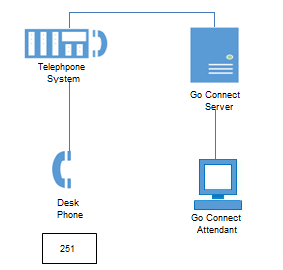
Go Connect Attendant is configured with deskphone extension 251 and is additionally configured with ICD Group 607.
Go Connect Attendant will monitor its own phone number and all extensions associated with the ICD Group 607.
This configuration allows Go Connect Attendant to pick up the calls and distribute them to the beneficiaries.
| Sample Data | ||
|---|---|---|
| Number | PBX Type | Go Connect Attendant Parameter |
| +44 1234 375642 | ICD Group (DID) | Group's DID number * |
| 251 | Deskphone | Deskphone extension |
| 607 | ICD Group | Additional monitored extension/group |
* Needs to be setup on Go Connect Server.
| Support for Configuration Specific Features | |
|---|---|
| Feature | Supported |
| Receive caller's name or CLI for external call received via telephone system | Yes |
| Handle multiple calls at the same time * | Yes |
| Distribute the calls to internal/external numbers | Yes |
| Handle recieved calls in preferred order | No *2 |
* Requires using on-hold feature.
*2 Only possible if calls are immediately placed on hold after answering.
Programming Help for Scenario 2
NOTE: These notes are provided for guidance only and are not intended to replace Panasonic programming guides. Please contact your normal Panasonic support channel should you require further assistance.
Scenario 2 - Set-up ICD Group with Ongoing Message on Panasonic TDE/NCP PBX for Go Connect Attendant
1.
PGM 3.5.1 Group Setting:
Create ICD group with Ongoing Message, to be used for the Attendant calls.
It can be setup as a RING or UCD method in case multiple Attendant extensions must be handling the Attendant calls.
a)
Example of how to setup ICD Group:
ext. 608, Name: "Operator with OGM", setup the "Distribution Method" to "Priority Hunting", enable "Call Waiting Distribution", setup "FWD mode" as "Ring", "DND mode" as "No Ring", "Tenant Number" as "1" and "COS" as "1".
b)
Use the "Member List" button to add extensions to the operator group.
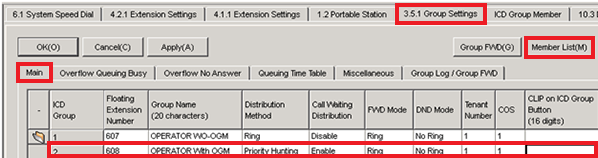
2.
PGM 3.5.1 Group Settings.
a)
Setup "Overflow Queuing Busy" to e.g. max of 30 calls on the queue.
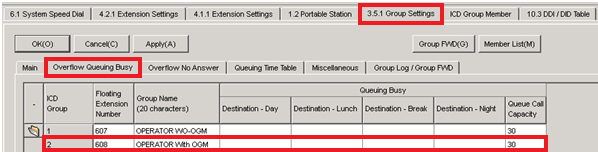
3.
PGM 3.5.1 Group Settings.
a)
"Overflow No Answer" set to "None".
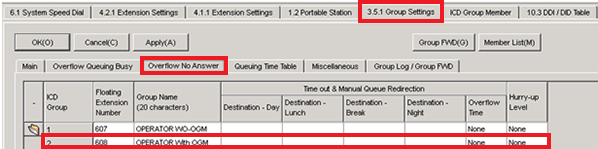
4.
PGM 3.5.1 Group Settings.
a)
In case Conform Queuing messages are requested, please use the "Queue Time Table" feature to set this up.
This setup does not affect the operation of the Go Connect Attendant.
b)
Setup "Queuing Time Table" (e.g. Table 1) for Day, Lunch, Break and Night, enable "Queuing Time Table when Extension Ringing".
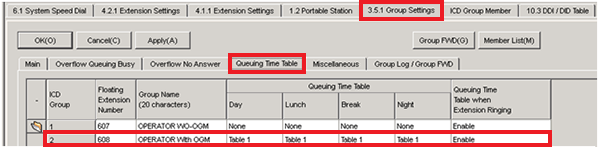
5.
PGM 3.5.1 Group Settings.
a)
Miscellaneous – enable "Last Extension Log-out".
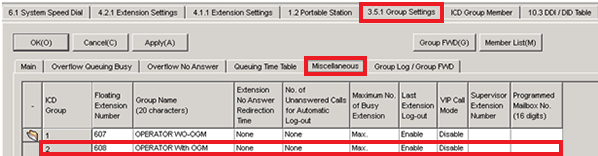
6.
PGM 3.5.1 Group Settings.
a)
Enter "Incoming Call Log Memory" e.g. 10.
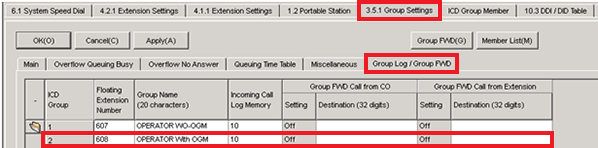
7.
PGM 3.5.2 Incoming Call Distribution Table - Queuing Time Table.
a)
Repeat "Ongoing message 02" every 10 seconds using sequence 01.
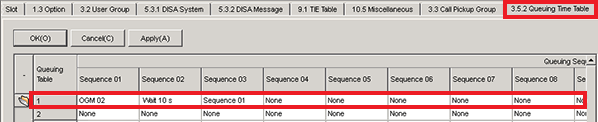
8.
PGM ICD Group Member.
a)
Assign digital extensions to the chosen group.

9.
PGM 10.3 DID Table.
a)
Assign the DID number (of the ISDN or SIP provider) to the ICD group number (e.g. 608) and the ICD group to DID destination (e.g. Day, Lunch, Break, Night).
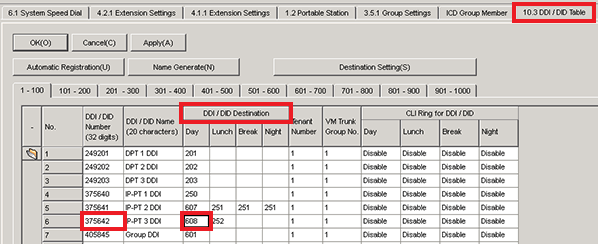
Programming Help for Scenario 3
NOTE: These notes are provided for guidance only and are not intended to replace Panasonic programming guides. Please contact your normal Panasonic support channel should you require further assistance.
Scenario 3 - Set-up ICD Group without Ongoing Message on Panasonic TDE/NCP PBX for Go Connect Attendant
1.
PGM 3.5.1 Group Setting:
Create ICD group without Ongoing Message, to be used for the Attendant calls.
It can be setup as a RING or UCD method in case multiple Attendant extensions must be handling the Attendant calls.
a)
Example of how to setup ICD Group:
ext. 607, Name: "Operator WO-OGM", setup the "Distribution Method" to "Priority Hunting", enable "Call Waiting Distribution", setup "FWD mode" as "Ring", "DND mode" as "No Ring", "Tenant Number" as "1" and "COS" as "1".
b)
Use the "Member List" button to add extensions to the operator group.
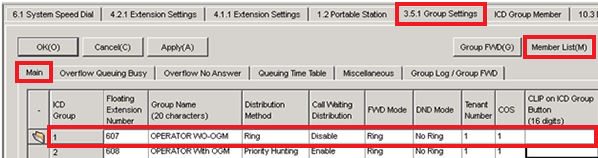
2.
PGM 3.5.1 Group Settings.
a)
Setup "Overflow Queuing Busy" to e.g. max of 30 calls on the queue.
3.
PGM 3.5.1 Group Settings.
a)
"Overflow No Answer" set to "None".
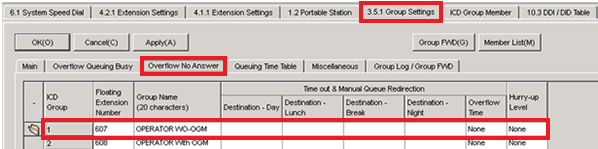
4.
PGM 3.5.1 Group Settings.
a)
In case Conform Queuing messages are requested, please use the "Queue Time Table" feature to set this up.
This setup does not affect the operation of the Go Connect Attendant.
b)
Leave "Queuing Time Table" setup empty but enable "Queuing Time Table when Extension Ringing".
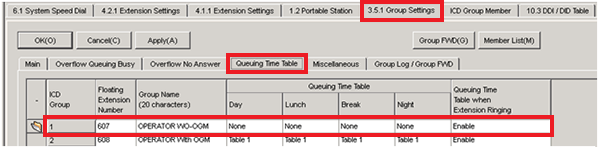
5.
PGM 3.5.1 Group Settings.
a)
Miscellaneous – enable "Last Extension Log-out".
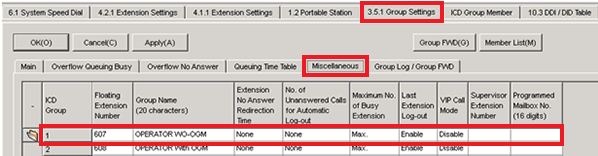
6.
PGM 3.5.1 Group Settings.
a)
Enter "Incoming Call Log Memory" e.g. 10.
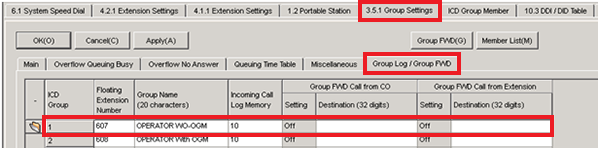
7.
PGM ICD Group Member.
a)
Assign digital extensions to the chosen group.
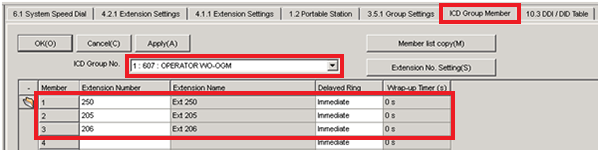
8.
PGM 10.3 DID Table.
a)
Assign the DID number to the group and the group to DID destination.
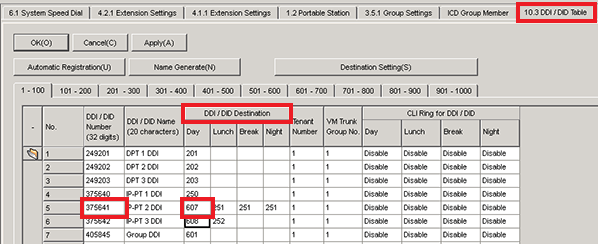

 Report this page
Report this page