Chat window
You can use the integrated chat window to communicate with other users without tying up their line or having to interrupt a connected call. To start a conversation, open the Presence window, then right-click on the extension or user you want to send a message to and click the Send Message option on the pop up context menu.
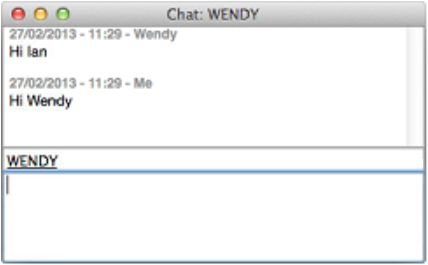
Conversation:All of the previous messages in the conversation are displayed here in chronological order. Just click on any hyperlinks to follow them.
To box:Names/numbers of the message recipients are typed here. Multiple recipients should be separated with semi-colons (;).
When you have added a recipient, if their name or number appears in the To box with a line under it, the chat window has recognized it and your messages will be sent to this user or extension.
Text input:Type your text here and press Enter to send your message. Hyperlinks can be typed or pasted and are formatted automatically.

 Report this page
Report this page