Presence window
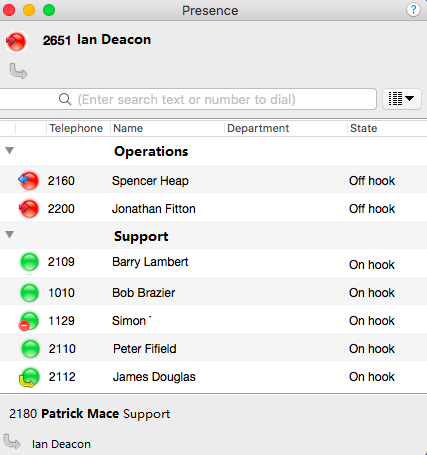
In its most basic form, the Presence window provides a quick way to check the availability of your co-workers. The Presence window is accessible from the tray menu and contains a list of all the extensions, unless your administrator has chosen a different arrangement.
User/Extension details
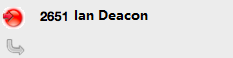
The current call status is indicated here by the icon.
Search text/number to dial
![]()
To filter the list of users/extensions, text can be typed into this box and the list will update to only show items containing that text.
User image/Call status icons
These icons indicate the current call status of each user/extension.

Presence options
![]()
If you want to change default settings of your Presence window, you can select from "Group by" (Department, State and None) or "Sort by" (Telephone, Name, Department, State) menu, to personalize your contact list. In user mode, the users are shown as coloured "squares" instead.
![]()
The Users view will also update the "State" field of the user based on the status of any devices that the user has logged in with (for example; PC client, mobile client). So the user will show as red if they are either busy on the deskphone or mobile phone.
Call information
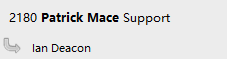
When an extension is clicked on, other information about that extension can be seen here including the current call (if there is one).
External LED
Go Connect has plug and play compatibility with External LEDs so everyone in the office can see whether a colleague is available for a conversation, busy on the phone, or simply does not want to be disturbed.
Go Connect |
External LED Colour |
| Available (not on a call) | Green |
| Held | Fast flashing yellow (250ms) |
| Busy (on a call/online meeting) | Red |
| Ringing | Flashing red (500ms) |
| Do Not Disturb / Forward | Blue |
| Voice Mail | Slow flashing magenta (1000ms) |
For more information of Kuando Busylight, please click here: Kuando Busylight.
For more information of Embrava Blynclight, please click here: Embrava Blynclight.

 Report this page
Report this page