Mobile -> Presence
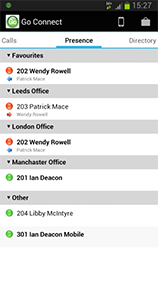
The Presence screen displays the list of extensions and users that has been downloaded from the telephone server. The list can be split into departments as they are stored on Go Connect Server. Groups can be expanded and contracted by simply tapping on them.
You can create a group of Favorites by tapping on the user and selecting 'Add to favorites'. If the user already exists in the group you can always remove it by tapping on the 'Remove from favorites' option. Favorites group will always be displayed at the top of the Presence Screen. Adding or removing users from the Favorites does not affect the content of the other groups.
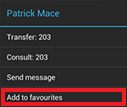
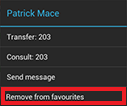
Go Connect Mobile provides real time presence data so you can see exactly which of your co-workers is available or already on a call (busy).
The call status icons indicate the current call status of each user/extension.
Presence monitors deskphone extensions, mobex extensions as well as calls made directly to a mobile phone. You can even see who your co-worker is speaking to. Calling a co-worker from the presence screen is as simple as just tapping on their name or extension.
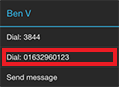
Within Go Connect Server, you can enter DID (Direct Inward Dial) numbers for each extension and then make a call to any extension using the DID number which may be preferable in some circumstances.
To call an extension via its DID number, go to the Presence screen and tap on the extension to be called. In the Actions menu that appears, tap the second Dial option which displays the DID number alongside.
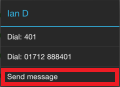
To start a new conversation with the "To" field already filled in, hold the appropriate extension or user on the Presence screen until the context menu appears and then tap the Send message option.

 Report this page
Report this page