Equipment -> Telephone Systems
Here you need to enter information about your telephone system environment.
This page contains the same options as the identically titled page in the installation wizard.
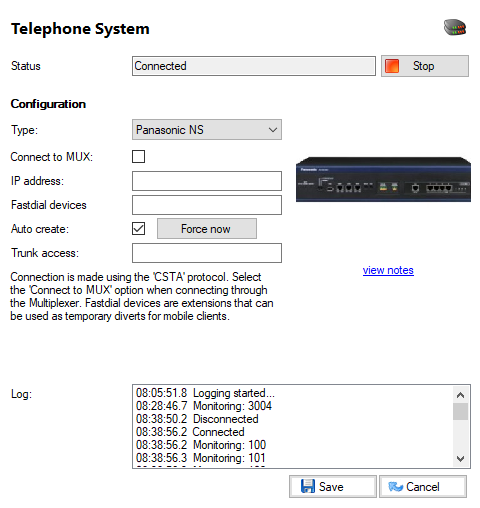
Service status

This tells you whether the telephony service is online or offline.
Service start/stop button
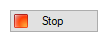
You can choose to stop or start the CTI telephony service from this page. Typically, there would be no need to restart the telephony service during normal operation. However, if you are experiencing telephony related problems (including the inability to make or monitor calls) then you may want to try stopping and then starting the telephony service. This has no impact on actual telephone calls in progress, only the software's ability to track these calls.
Type selector

Select your PBX type in this dropdown box.
Connect to MUX option
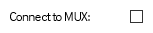
If you are connecting to your Panasonic Telephone System through the Multiplexor, check the "Connect to MUX" box.
IP address

If you selected the option "Connect to MUX", please enter the IP address of the MUX server, otherwise enter the IP address of the PBX.
Fastcall devices

'Fastcall' devices are preconfigured Portable Stations on the Panasonic Telephone System that are used to decrease the call connection time when a 'dial through' call is made using Go Connect Mobile (when 'Fast dial' option is selected in the Go Connect configuration options). This is achievable because Portable Stations are controllable via CTI allowing the Go Connect Server to set and remove temporary "Call Forwards" against each Portable Station. It is recommended for Portable Stations to be permanently allocated and labelled to avoid deletion. If dial through to outside lines is required then the Telephone System must allow Trunk to Trunk calls. To allocate 'FastCall' devices you must simply add the extension number of the Portable Stations separated by a comma. The number of Portable Stations allocated depends on load but two to four devices is a good starting point. The server will use each one in rotation and release each one as soon as the call forward is completed.
Auto create option / Force now button

Check Auto create to dynamically download all extensions from the PBX. If you have made changes to extensions, you can synchronize them with 'Force Now' without restarting the telephony service.
Trunk access

Enter the trunk access code used by your telephone system here (normally either 9 or 0).
Log
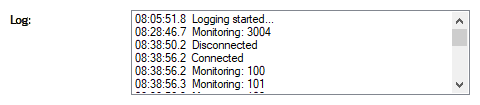
This panel will update as actions occur.

 Report this page
Report this page