Enterprise -> Security Policies
Security policies simply allow or deny access to specific parts or features of the client software and you can maintain the policies or create new ones on the 'Security policies' page. At your first visit to this page, there will be two standard policies in the list, 'Default' and 'Administrator'; both have maximum access rights.
Security policies can be created with either groups or users in mind but they are applied at the individual user level (see Users section).
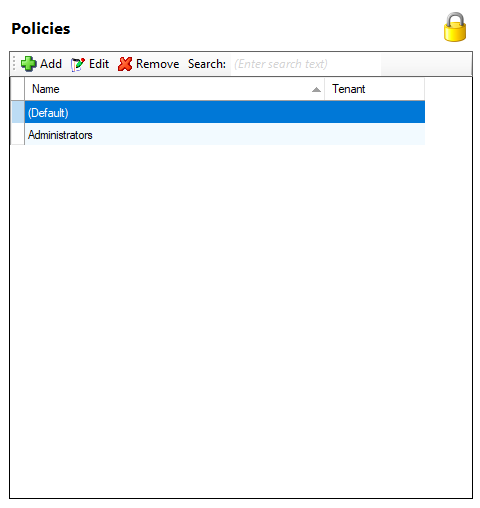
Add button

Policies can be added by clicking the 'Add' button.
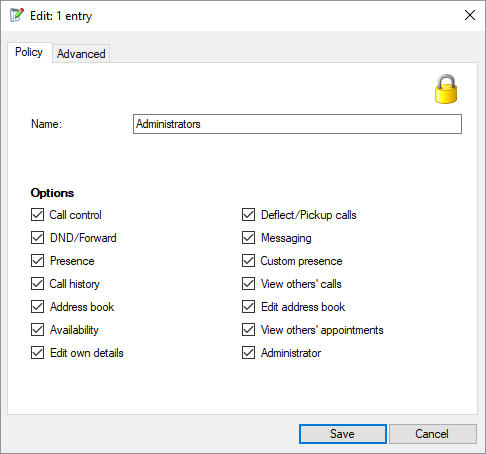
Each policy requires a name in the 'Name' textbox and a selection of options should be checked to permit access to the specific area or feature of the client. The two standard policies have every option checked. Areas or features that are not checked will not be available to users of the policy.
A user with the 'Administrator' option checked will get an extra option in Go Connect Attendant to allow them to 'Edit user's details'.
Edit button

Existing policies can be edited by selecting the appropriate policy in the list and clicking 'Edit'.
When options are checked, they perform the following functions:
- Call Control - Shows call control buttons on preview and phone window. Without this option enabled, the client software will be unable to control the handset.
- DND / Forward-Shows DND / Forward options in Presence window and system tray. Without this option enabled, the user will be unable to set DND / FWD status of their handset.
- Presence - Shows Presence option from system tray menu. Without this option enabled, the user will be unable to view the status of other Users / Extensions from the client software.
- Call History - Shows Call History option from system tray menu. Without this option enabled, the user will be unable to view their own Call History.
- Address Book - Shows Address Book option from system tray menu. Without this option enabled, the user will be unable to search the Shared Address Book.
- Availability - Shows Availability option from system tray menu. Without this option enabled, the user will be unable to change their Availability against their user / extension profile.
- Edit own details - Shows the configuration option, and generally allows users to make their own configuration. Without this option enabled, the user will be unable to modify their own configuration. This must be done from the Server configuration.
- Deflect / Pick up calls - Shows deflect and pick option from Presence, preview and phone window. Without this option enabled, the user will be unable to pickup other extensions' calls from Presence or deflect incoming calls to other extensions.
- Messaging - Shows Messaging option from system tray menu and shows the option to send messages in Presence window. Without this option enabled, users will be unable to access the messaging facility from the client.
- Custom Presence - Shows custom option from Presence window. Without this option enabled, the user will be unable to access the "customised view" from Presence.
- View other's call - Allows users to see who their colleagues are speaking to and see their call history (as logged against an external contact) via the shared address book. Without this option enabled, the user will not be able to see who other extensions are speaking to on their extension.
- Edit address book - Allows user to add contact to shared address book. Without this option enabled, the user will not be able to edit contacts or add contacts to the Shared Address Book.
- View other's appointment - Shows other user appointment information in Presence view. Without this option enabled, the user will be unable to see text entered into other user / extension "Absence Text" field.
- Administrator - Allows users to configure other users' details, for example run the server configuration. Without this option enabled, the user will be unable to change the settings of another user.
Remove button

To delete a policy, select it in the list and click the 'Remove' button.
Search

You can search for listed policies by entering text into the 'Search' box. The search function looks through the information in the item list.

 Report this page
Report this page